
Encrypt an Existing Fedora Disk with LUKS

Prerequisites
This guide assumes you have a default Fedora installation where you forgot to check the “Encrypt my data” box during installation, or perhaps if you have a secondary disk that you want to encrypt, let it be another home partition or an external drive. A manual encryption process post-installation is also useful if you want to set up a FIDO 2 key to unlock your LUKS filesystem. We will cover this topic on a separate upcoming post.
Having the following btrfs-based partition layout:
- Root partition
- Btrfs subvolume ‘root’ mounted at /
- Btrfs subvolume ‘home’ mounted at /home
- Boot partition mounted at /boot
- EFI partition mounted at /boot/efi for UEFI systems
Following this process may lead to data loss if not done correctly. Make sure to have the following:
- A full backup of your data before proceeding
- Cryptsetup installed on your system, can be installed with
sudo dnf install cryptsetup - At least 100 MB of free space
- A live USB of Fedora or any other Linux distribution
Encrypting the Disk
UUID and Kernel Version from Fedora Installation
After making sure you have the prerequisites, we start by taking note of the root partition UUID and kernel version.
Run the following command to get the UUID of the root partition:
1 | lsblk -f |
It might be useful to remember which partition is mounted at /boot and /boot/efi as well in case you have dual-boot systems.
Now, run the following command to get the kernel version:
1 | uname -r |
Reboot into Live USB
Mount the Root Partition in the Live USB
We first, make sure we are able to locate and identify the device of the root partition with:
1 | blkid --uuid <root_partition_uuid> |

To avoind any troubles, run a check on the filesystem:
1 | btrfs check <device> |

Once done, mount the root partition to /mnt:
1 | mount /dev/<root_partition_device> /mnt |
Shrinking the Root Partition
We need to shrink the root partition to make space for the LUKS partition. We will shrink it by at least 32 MB:
1 | btrfs filesystem resize -32M /mnt |
When done, unmount the root partition to proceed with the encryption:
1 | umount /mnt |
In-place LUKS Encryption of the Root Partition
We will now encrypt the root partition in-place. Run the following command to encrypt the root partition:
1 | cryptsetup reencrypt --encrypt --reduce-device-size 32M /dev/<device> |
When prompted, enter a passphrase for the root partition. This process may take a while depending on the size of the partition.


When completed, the root partition will have a different UUID. Run the following command to get the new UUID and note it down.
1 | lsblk -f |
You will also notice the filesystem type of the root partition has changed to crypto_LUKS.
Resizing the mapped filesystem to use the full partition
Open the partition and provide the passphrase when prompted:
1 | cryptsetup open /dev/<device> system |
Mount the mapped filesystem:
1 | mount /dev/mapper/system /mnt |
Resize the filesystem to use the full partition:
1 | btrfs filesystem resize max /mnt |
Unmount the mapped filesystem:
1 | umount /mnt |

Don’t close the partition yet and follow the next steps.
GRUB Configuration
To be able to boot into the encrypted root partition, we need to update the GRUB configuration.
Mount the root subvolume to /mnt:
1 | mount -t btrfs -o "noatime,subvol=root,compress=zstd:1" /dev/mapper/system /mnt |
The noatime option is optional but recommended for SSDs to reduce the number of writes. The compress=zstd:1 option is also optional but recommended for better compression.
If know which devices are mounted at /boot and /boot/efi, mount them as well, otherwise the vfat partition is usually the EFI partition and the ext4 partition is usually the boot partition:
1 | lsblk -f |

Now, bind the pseudo filesystems:
1 | mount --bind /dev /mnt/dev |
To open a shell within the filesystem environment, run the following command:
1 | chroot /mnt /bin/bash |
Chroot stands for change root and it changes the root directory for the current running process and its children to the specified directory.
Open the GRUB configuration file with your preferred text editor:
1 | vi /etc/default/grub |
Modify the line for kernel parameters to include the root new UUID identified as LUKS partition, and to temporarily disable the SELinux enforcing mode as shown below:
1 | GRUB_CMDLINE_LINUX="[other params] rd.luks.uuid=<LUKS partition UUID> enforcing=0" |

Now, to avoid trouble with SELinux, we need to relabel the filesystem:
1 | touch /.autorelabel |
On the next boot, the SELinux subsystem will detect this file, and then relabel all of the files on that system with the correct SELinux contexts, which may take a while.
Rebuild the GRUB configuration:
1 | grub2-mkconfig -o /boot/grub2/grub.cfg |
If you have UEFI, run the following command as well:
1 | grub2-mkconfig -o /etc/grub2-efi.cfg |
Regenerate the initramfs to ensure cryptsetup is included, use the kernel version noted earlier:
1 | dracut --kver <kernel version> --force |
Exit the chroot environment:
1 | exit |

Unmount and Reboot
Unmount the filesystems in reverse order:

Close the LUKS partition:
1 | cryptsetup close system |
Reboot into the existing Fedora installation:
1 | shutdown -r now |
You will be prompted to enter the passphrase for the LUKS partition. If you have followed the steps correctly, you should be able to boot into the encrypted root partition.
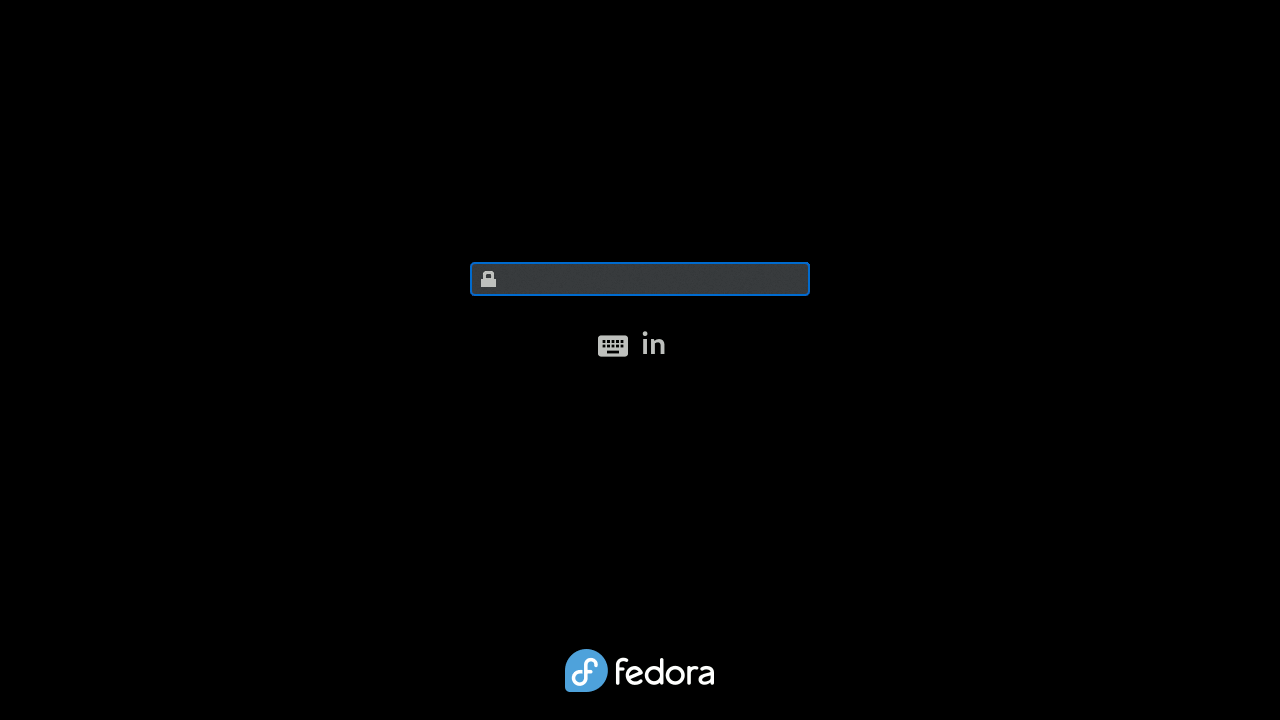
Post-Encryption
Reenable SELinux enforcing mode in the GRUB configuration file etc/default/grub by removing the enforcing=0 parameter from the GRUB_CMDLINE_LINUX line. Save the file and rebuild the GRUB configuration the same way we did before:
1 | grub2-mkconfig -o /boot/grub2/grub.cfg |
If you have UEFI, run the following command as well:
1 | grub2-mkconfig -o /etc/grub2-efi.cfg |
And we will need to relabel SELinux contexts again with:
1 | touch /.autorelabel |
Reboot and login to your system. You have successfully encrypted your root partition with LUKS.
Stay tuned for the next post on how to set up a FIDO 2 key to unlock your LUKS filesystem.
This post is my application of the answer provided by cam-rod on Unix Stack Exchange. The original answer can be found here . Which heavily derives from maxschelpzig answer and the Arch Wiki . I also want to point out that the tool luksipc is no longer working and the cryptsetup reencrypt command is the only way to do an in-place encryption of a partition.
- Title: Encrypt an Existing Fedora Disk with LUKS
- Author: ADM-MIDA0UI
- Created at: 2024-04-30 20:00:00
- Updated at: 2024-05-27 01:24:11
- Link: https://admida0ui.de/2024/04/30/luks/
- License: This work is licensed under CC BY-NC-SA 4.0.